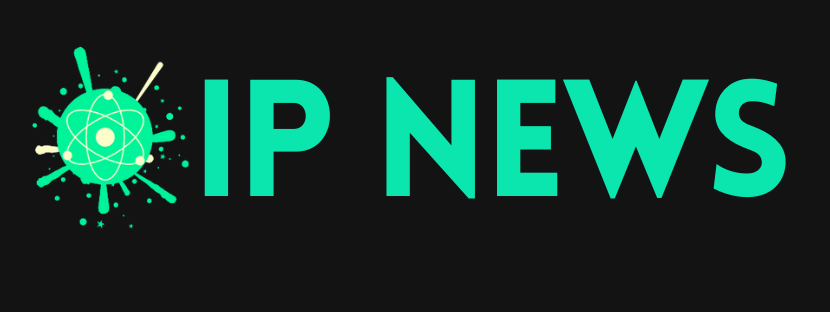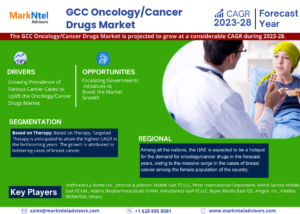Error Code 0x80070570: Understanding and Fixing the Issue
Dealing with error messages on your computer can be frustrating, especially when you’re unsure what’s causing the problem or how...
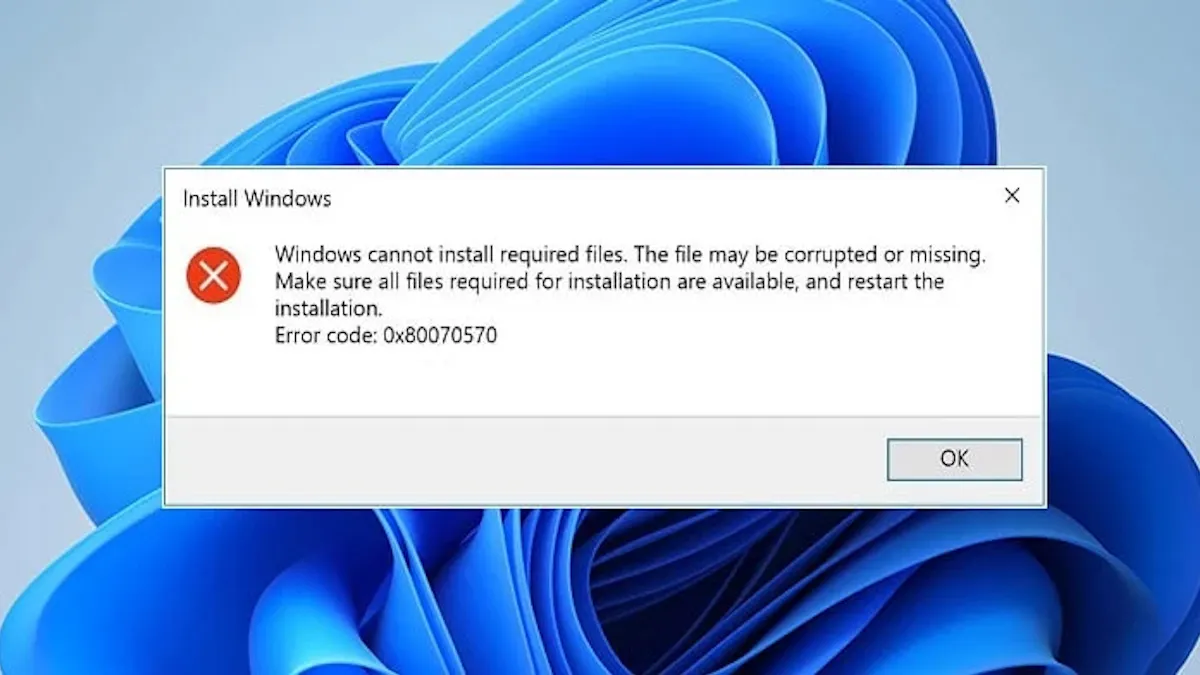
Dealing with error messages on your computer can be frustrating, especially when you’re unsure what’s causing the problem or how to fix it. One of the more common errors users face is error code 0x80070570, which often appears during Windows installations, file operations, or when trying to access certain data. In this guide, we’ll break down what this error means, what causes it, and How do you fix error code 0x80070570.
What is Error Code 0x80070570?
Error code 0x80070570 is a Windows system error that indicates a problem with file or directory corruption. It usually pops up during installations or when you’re performing file operations. You might see this error in different situations:
- Installation Failures: Trying to install Windows 10, 11, or even older versions can trigger this error.
- File Deletion Issues: Deleting files from your system or external storage devices might lead to this error.
- Data Access Problems: Trying to access data from external drives or network storage can result in this error.
Knowing what causes it and how to fix it is essential to getting your system running smoothly again.
Key Takeaways
- Error code 0x80070570 happens during file operations, installations, or data access due to file corruption.
- Common causes include corrupted system files, damaged installation media, faulty hardware, and incomplete file transfers.
- Fixes can involve running tools like SFC (System File Checker) or DISM, checking hardware, and using Safe Mode or file unlocking software.
- Regular backups, keeping your system updated, and having antivirus protection can help prevent this error.
Common Causes of Error Code 0x80070570
To resolve this issue, it’s helpful to understand what triggers it. Here are some of the most frequent reasons behind error code 0x80070570:
- Corrupted System Files
System files can get corrupted over time due to software issues, malware attacks, or abrupt shutdowns. Corrupted files can interfere with operations, leading to this error. - Damaged Installation Media
During Windows installations via USB or DVD, the media might get corrupted or damaged during download, transfer, or the writing process. This can lead to errors like 0x80070570. - Faulty Hardware
Problems with hardware components—like a bad sector on your hard drive or faulty RAM—can lead to errors. When the system tries to read or write data, these issues can cause corruption. - Incomplete File Transfers
If a file transfer gets interrupted—due to network issues, power loss, or other reasons—the transferred files might end up incomplete or corrupted, causing this error. - Malware or Viruses
Malicious software can corrupt your files and system, resulting in errors like 0x80070570. It’s essential to have good antivirus protection to detect and remove threats.
How to Fix Error Code 0x80070570
To fix error code 0x80070570, you’ll need to apply the right solutions based on the situation. Here are a few methods to try:
1. Repairing Corrupted System Files
Corrupted system files are one of the most common causes of this error. Fortunately, Windows provides built-in tools to help fix these issues:
- System File Checker (SFC)
This tool scans for and repairs corrupted system files:
- Open Command Prompt as an administrator.
- Type sfc /scannow and press Enter.
- Wait for the scan to finish and follow any on-screen instructions to fix any detected corruption.
- DISM (Deployment Image Servicing and Management)
Another powerful tool, DISM, can repair system images:
- Open Command Prompt as an administrator.
- Type DISM /Online /Cleanup-Image /RestoreHealth and press Enter.
- Allow DISM to run and attempt to fix any system image issues.
2. Checking Installation Media
If you encounter this error during a Windows installation, the installation media might be the issue. You can do the following:
- Create New Bootable Media
Download fresh Windows installation files using the Microsoft Media Creation Tool.
Verify the ISO file’s integrity by checking for errors.
Create a new bootable USB drive using tools like Rufus or the Windows Media Creation Tool.
3. Troubleshooting Hardware Issues
Faulty hardware can lead to corruption and result in this error:
- Check Your RAM: Use Windows Memory Diagnostic Tool to test for faulty RAM.
- Press Win + R, type mdsched, and press Enter.
- Select “Restart now and check for problems.”
- Once the test is complete, Windows will either repair or inform you of any issues.
- Check Your Hard Drive: Run chkdsk to identify and repair errors on your hard drive:
- Type chkdsk /f /r in Command Prompt.
- It will scan your disk for errors and fix any bad sectors.
4. Deleting Files with Error Code 0x80070570
If you can’t delete files because of this error, here are a couple of approaches:
- Boot into Safe Mode:
Restart your system and boot into Safe Mode. This disables unnecessary services and drivers, which might help identify and delete the problematic files. - Use File Unlocking Software: If files are locked, tools like Unlocker can bypass these restrictions.
5. Addressing Specific Scenarios
The steps you take to fix this error might vary depending on whether you’re using Windows 10, Windows 11, or Windows 7:
- Error Code 0x80070570 in Windows 10:
Ensure that you have the latest updates installed and that your drivers are up-to-date. DISM and SFC should resolve most issues. - Error Code 0x80070570 in Windows 11:
Verify that your system meets the minimum requirements for Windows 11. Corrupted setup files could be the cause. - Error Code 0x80070570 in Windows 7:
Keep your system updated, as older systems are more prone to file corruption.
Preventing Error Code 0x80070570
Prevention is key to avoiding future disruptions:
- Regular Backups: Always back up important data to external drives or cloud storage.
- Antivirus Protection: Keep your antivirus software active to catch and remove any malware.
- Keep Windows Updated: Ensure your system is running the latest updates to patch vulnerabilities that could cause file corruption.
- Check Installation Media: Verify the integrity of your installation media to avoid corrupted files.
For more detailed information, You can watch the following Youtube Video to resolve your problem more effectly.
Read More : The $50 Million Story of the Linux Creator
FAQs About Error Code 0x80070570
1. What is the error code 0x80070570 on Windows 10?
Answer: Error code 0x80070570 Windows 10 typically appears during Windows installations, file transfers, or when trying to access specific data. It often indicates that your system is having trouble reading certain files due to corrupted system files, faulty hardware, or damaged data.
3. What causes error code 0x80070570 on Windows 11?
Answer: Error code 0x80070570 Windows 11 typically occurs when your system struggles to read certain files during Windows installations, file transfers, or accessing specific data. It could be caused by corrupted system files, faulty hardware, or damaged data on your drive.
4. How can I fix error code 0x80070570 on Windows 11?
Answer: To fix error code 0x80070570 Windows 11:
- Check your disk for errors using the built-in Check Disk tool.
- Run a malware scan to remove any malicious software.
- Reinstall the problematic file or program that may have been downloaded incorrectly.
- Update your system to ensure you have the latest Windows updates and drivers.
5. What does error code 0x80070570 during Windows installation mean?
Answer: Error code 0x80070570 during Windows installation usually indicates that your system is encountering difficulty reading files. This could happen due to corrupted installation files, faulty hardware, or other system-related problems.
6. How can I fix error code 0x80070570 during Windows installation?
Answer: To fix error code 0x80070570 Windows installation:
- Check the installation disk for errors.
- Use Windows’ Check Disk tool to repair any damaged system files.
- Ensure your hardware (such as hard drives) is working properly.
- Recreate the installation media to make sure it’s not corrupted.
7. Why does error code 0x80070570 appear on Windows 7?
Answer: Error code 0x80070570 Windows 7 can occur when your system has difficulty reading specific files during installations or file operations. It can be caused by damaged system files, faulty hardware, or corrupted files on your drive.
8. How can I fix error code 0x80070570 on Windows 7?
Answer: To fix error code 0x80070570 Windows 7:
- Run the Check Disk tool to scan and repair any corrupted files.
- Scan your system for malware to remove any viruses or malicious software.
- Reinstall the file causing the error.
- Ensure your system is updated with the latest Windows updates and drivers.
9. What does “the file or directory is corrupted and unreadable” mean for error 0x80070570?
Answer: This message often appears with error code 0x80070570 and means that your system is unable to read a file or directory, usually due to corruption or damage to the data.
10. How can I delete files causing error 0x80070570?
Answer: To delete files causing error 0x80070570:
- Use the built-in Check Disk tool to repair any corrupted files.
- Try accessing the files in safe mode to see if they can be deleted.
- Use a third-party tool to recover and remove the corrupted files safely.
11. How can I fix error code 0x80070570 during Windows 10 installation?
Answer: To fix error code 0x80070570 during Windows 10 installation:
- Check your installation media for errors and ensure it’s not corrupted.
- Use the built-in Check Disk tool to scan and repair corrupted files.
- Make sure your hardware is functioning properly.
- Recreate the installation media using reliable sources.
12. What causes error code 0x80070570 during Windows Update?
Answer: Error code 0x80070570 during Windows Update usually occurs due to corrupted update files, network issues, or system file corruption.
13. How can I fix error code 0x80070570 during Windows Update?
Answer: To fix error code 0x80070570 during Windows Update:
- Run the Windows Update Troubleshooter to identify and fix common issues.
- Check your system files using the Check Disk tool to repair any corrupted data.
- Restart the Windows Update service to clear any lingering issues.
These FAQs include your keywords and provide straightforward solutions to help users troubleshoot and fix error code 0x80070570 on various Windows versions and during different system operations.
14. How to fix 0x80070570 error code?
Answer: To fix error code 0x80070570:
- Run the Check Disk tool to scan and repair any corrupted files.
- Perform a malware scan to remove any viruses or malicious software.
- Reinstall the file or program causing the error.
- Make sure your system is updated with the latest Windows updates and drivers.
15. How to delete error 0x80070570?
Answer: To delete files causing error 0x80070570:
- Use the Check Disk tool to repair any corrupted files.
- Try accessing the files in safe mode to delete them.
- Use a third-party tool to recover and safely remove corrupted files.
16. What is Windows Server installation 0x80070570?
Answer: Error code 0x80070570 during Windows Server installation typically means that the system has trouble reading specific files. It could be caused by damaged system files, hardware issues, or corrupted installation data.