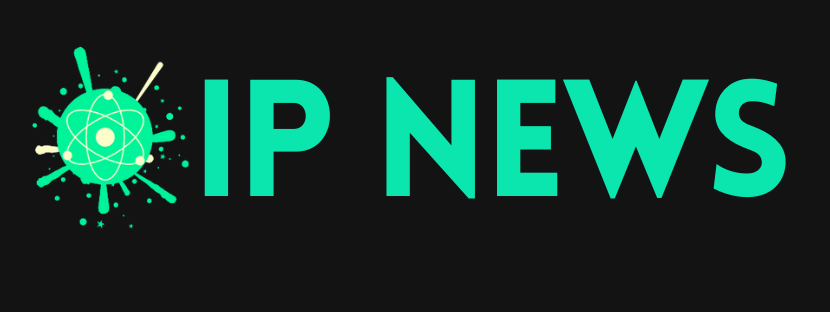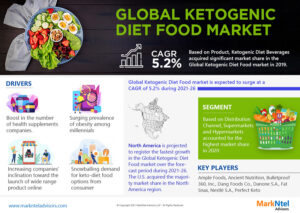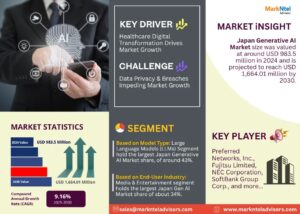Speed Up Your PC: Guide to Clearing Cache in Windows 10 and 11
Over time, your PC compiles cached files, temporary data retained to speed up the loading of programs and websites. Although...
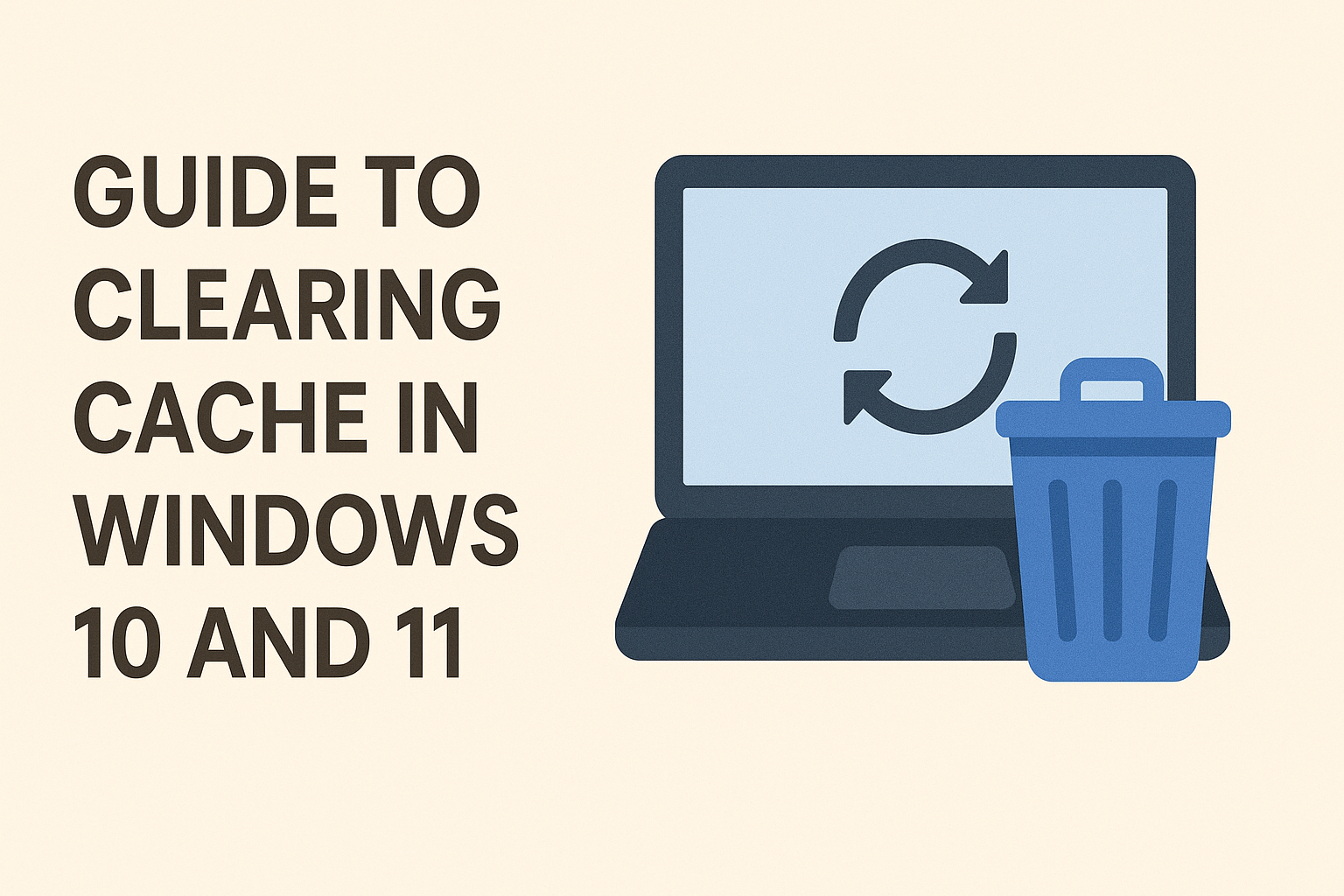
Over time, your PC compiles cached files, temporary data retained to speed up the loading of programs and websites. Although more caching improves performance in the near future, it can eat up disc space, cause outdated data problems, and drag down your computer.
Regularly clearing your cache can help to maintain a smooth and efficient system, whether you are using Windows 10 or 11. However, not a lot of people are familiar with the steps that should be followed to clear up cache data, which is why this complete manual will tell you how to clear PC cache, so that you can complete the task easily.
Understanding the Role of Cache Data and Why It Should Be Cleared
The cache contains temporary files created by the system, applications, and web browsers. Though these documents can help to speed up processes, they can also affect your computer if the data has been piled up for a long time, as it:
- Consumes valuable disk space.
- slow down the mechanism.
- Causes software glitches or outdated content
- Interrupt a program or web page loading.
Regularly deleting your cache helps your system start fresh and could address small issues.
Method 1: Delete temporary files using Disk Cleanup.
The easiest method that people can use when they wish to learn how to clear cache Windows, is using Disk Cleanup. You can use the details that we are giving here to perform the same.
- Press the keys Windows + S at the same time and enter ‘Disk Cleanup’ on your computer.
- Next, you should choose the system drive, which is usually ‘C:’.
- The Disk Cleanup will control the total space that is present on your computer.
- Here, you need to choose all the elements that you wish to delete, including temporary files, thumbnails, system cache, and any other items.
- To confirm, choose Delete Files after selecting OK.
Tip: Right-clicking your drive in File Explorer, then properties, then disk cleanup will let you reach disk cleanup.
Method 2: Eliminate the cache from Windows Settings.
There is another method which can be used by people when they want to know how do I empty my cache on a PC.
- Start the process by loading the settings application using the keys ‘Windows + I’.
- Here, you need to move to the Storage section, which is present in System settings.
- You will see the section ‘Temporary Files’. Pick all the items that you wish to remove, including Downloads, Temporary files, cache files and others and hit the ‘Delete’ button to finalise your action.
Ultimately, a simple but effective approach to boost speed, free up disk capacity, and correct small system errors is clearing your computer’s cache in Windows 10 or 11.
Regular upkeep, whether manually or with built-in tools like Disk Cleanup and Storage Sense, helps to guarantee that your PC stays quick and responsive. For optimal results, make monthly cache cleaning a ritual. The website Datarecovee also presents you with a few other methods that you can use for the same.
Also Read – Blooms That Brighten: A Simple Guide to Growing Aster Flowers Successfully